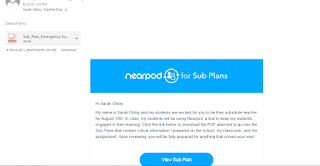Every teacher gets sick - it's a way of life. Unless you're a magical unicorn or have discovered a potion that will keep you from catching one of the million different strains of common cold the students bring into the classroom, chances are you will get sick at least once during your teaching career, and you never know when that day come. Because of that, it never hurts to keep an emergency sub plan on hand. In fact, many schools require that you have one.
If you have a Nearpod account you can QUICKLY and EASILY create a sub plan that can be sent to your main office and shared with your substitute teacher if you have to be out for any reason.
Step 1: Log into Nearpod (this is the easiest step, but it doesn't get any harder from here on out!)
Step 2: In the TOP RIGHT CORNER, Click "Sub PLAN".....so far, so good, right?
Now , you should be on the page where all the sub magic happens. If you clicked on the right thing, you should be looking at your Sub Plan dashboard
Step 3: Add a new Sub Plan. This should be your Emergency Sub Plan. Obviously, if you know you're going to be out one day, you can make a lesson specific plan, but for an emergency plan it's best to choose something generic that students can do regardless of where they are in their learning.
Give your sub plan a name. Once you've named it, it will be time to add lessons
Step 4: Add Lessons
Click "add Lessons" - you'll be able to search not only your own library of lessons but the entire Nearpod for lessons to add. You can add as many lessons as needed to create the perfect sub plan.
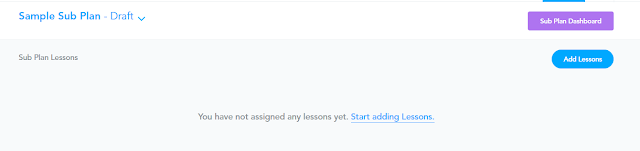
Once you have added your Nearpod lessons, you will need to add details: notes or information for the sub and how many periods will be utilizing the nearpod (an individual code will be generated for each class).

Step 5: Get Ready to Send your Plan to the Sub/School
Next to the Lesson you want to send to the office or substitute click this button:
When you do, you will be prompted to enter all the following information....it'll basically be like you're writing a letter to your sub. You need to fill out the day you're planning on being absent (I put the first day of school if it's my emergency plan), an email address (send it to your main office if it's your emergency plan, or wherever your plans go), and then all the things you'd normally tell your sub.....who the good kids are, where to find your seating charts, what your policies are, etc.
* I usually keep all of these in a word doc and just copy and paste as needed!*
When you've sent it off, the recipent will get an email and you'll get a copy as well - it'll tell them what to do, give them the codes, and you can rest at home secure in the knowledge that your kids are able to get their work done with a minimum of fuss
.....as long as a sub can open a chromebook cart or all your kids have their devices!
















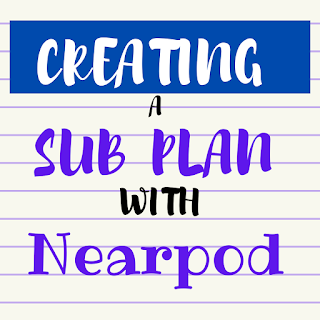


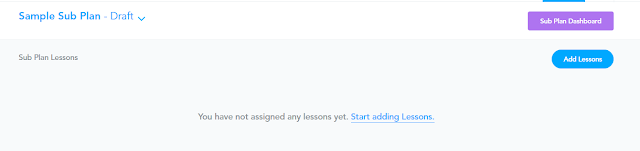 Once you have added your Nearpod lessons, you will need to add details: notes or information for the sub and how many periods will be utilizing the nearpod (an individual code will be generated for each class).
Once you have added your Nearpod lessons, you will need to add details: notes or information for the sub and how many periods will be utilizing the nearpod (an individual code will be generated for each class).